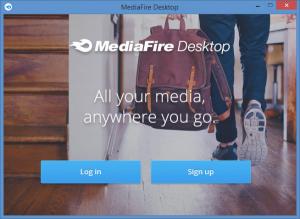MediaFire
1.4
Size: 0 Bytes
Downloads: 30315
Platform: Windows (All Versions)
MediaFire gets you started with 10GB of online cloud storage space, gives you the chance to get up to 50GB for free, and allows you to purchase more storage space, should you need it of course. You can use all this cloud or online storage space to securely store your media (photos, music, videos, screenshots, documents), to sync your media across all your devices, to access your media from anywhere, and to share your media with others.
As expected from a cloud service, MediaFire is available for multiple platforms. You can use it at home on your Windows PC or on your Mac OS X machine (your PC or Mac needs to have at least 1GB of RAM and at least 600MB of free disk space) and you can use it on the go on your iPhone or on your Android mobile device. No matter on which platform you choose to use MediaFire, installing the application is not enough – you will also need to get a MediaFire account.
A wizard will help you install MediaFire on your PC, will help you log into your MediaFire account if you have one, and will help you sign up for an account if you don’t have one. Said wizard will ask you to choose between a Typical and an Advanced Setup. Go with the Advanced option and you can choose where the MediaFire folder will be created and you can choose if you want to sync all folders in your MediaFire account or pick custom folders to sync.
Before you can get started with MediaFire, you will be presented with a MediaFire Tour. It tells you that all the files placed in the MediaFire folder are automatically uploaded to the cloud and synced across your devices, that you can visit MediaFire.com to access your account and all the files you uploaded to the cloud, that you can click the MediaFire icon in the system tray to see the status of synced items and notifications, and that the right click context menu includes options to share via MediaFire.
MediaFire offers all the functionality you would expect to get from a cloud service: upload files to the cloud; sync files across all your devices; access your MediaFire account within the browser, from anywhere in the world; share files with others.
MediaFire offers a bit of functionality that isn’t usually associated with cloud services: a screenshot capture tool. You can take a screenshot, edit it, and then save it locally, copy it to the clipboard, print it out, or upload it to the cloud.
As mentioned at the start, MediaFire gets you started with 10GB of cloud storage space – you get 10GB of cloud storage by signing up for a free Basic plan. Please note that you can earn up to 50GB of free cloud storage space. You get 2GB for installing the desktop client, 2GB for installing the mobile app, 1Gb for posting to Facebook, 1GB for connecting your Facebook account, 1 GB for connecting your Twitter account, 1GB for posting to Twitter, and up to 32GB for referring friends (1GB per friend).
Alongside the Basic plan there are two paid plans: Pro and Business. Click the MediaFire system tray icon, click the cog icon in the upper right hand side, select Get More Space, and you will be directed to a webpage that presents the differences between the Basic, Pro, and Business plans for MediaFire.
Securely store photos, documents, music, screenshots and videos to the cloud. Easily access all these items from anywhere in the world. Have all these items synced to all your devices. Conveniently share any of these items with others. The MediaFire cloud service beautifully covers all these bits of functionality.
Pros
MediaFire is available for multiple platforms: Windows, Mac OS X, iOS, and Android. Installing MediaFire on a Windows PC is a simple task. Creating a new MediaFire account (signing up for a free Basic plan) is also a simple task. Use MediaFire to upload files to the cloud, sync files across your devices, share files with others. Visit MediaFire.com, sign into your account, and you can access all the files you uploaded to the cloud. Choose one of three MediaFire plans: Basic, Pro, Business. The Basic plan gets you started with 10GB of cloud storage space and lets you earn up to 50GB for free.
Cons
None that I could think of.
MediaFire
1.4
Download
MediaFire Awards

MediaFire Editor’s Review Rating
MediaFire has been reviewed by George Norman on 27 Nov 2014. Based on the user interface, features and complexity, Findmysoft has rated MediaFire 5 out of 5 stars, naming it Essential